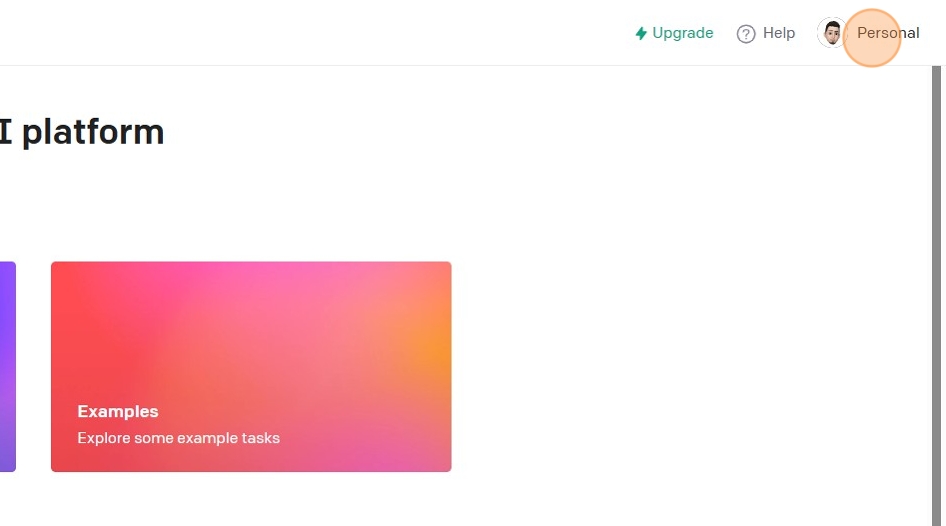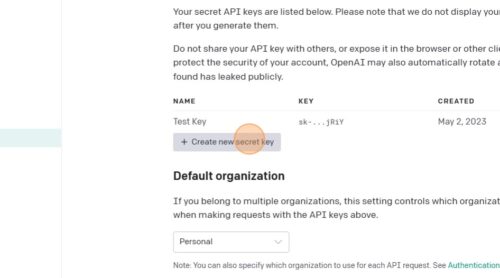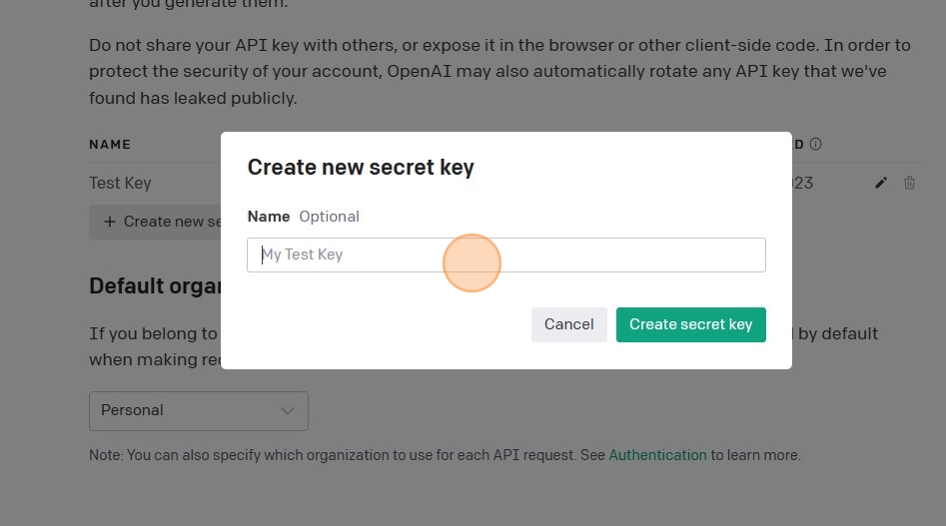-
Notifications
You must be signed in to change notification settings - Fork 7
Third Party Intergration
Surveyr provides a RESTful API that allows you to interact with the application programmatically. You can manage forms and responses using the API endpoints. This guide explains how to authenticate with the API, make requests, and handle responses.
Read the API Documentation for more information on the available endpoints and request/response formats.
This guide explains how to generate an OpenAI API secret key and integrate it with Surveyr. It covers creating the key, securely storing it, and configuring it within Surveyr to enable AI-powered features for a seamless connection.
-
Navigate to the OpenAI website and sign up for an account.
-
Once you have created an account, log in to the OpenAI platform.
-
Go to the API keys section in your account settings.
-
Click on the "Create API Key" button to generate a new key.
-
Enter the name of the API key and select the permissions you want to grant.
-
Click on the "Create" button to generate the API key.
-
Copy the generated API key and store it securely in a safe location.
-
In Surveyr, navigate to the
.envfile and add the following environment variable:OPENAI_API_KEY=your_api_key_here
-
Install the project dependencies
composer require google/apiclient -
Go to the Google Developers Console and create a new project.
-
Navigate to the "Credentials" section in the project dashboard.
-
Click on the "Create Credentials" button and select "OAuth client ID" from the dropdown menu.
-
Choose the application type as "Web application" and enter the authorized redirect URIs for your application.
-
Copy the generated client ID and client secret.
-
In Surveyr, navigate to the
.envfile and add the following environment variables:GOOGLE_CLIENT_ID_KEY=your-google-client-idd GOOGLE_CLIENT_SECRET_KEY=your-google-client-secret